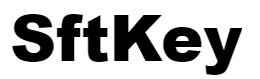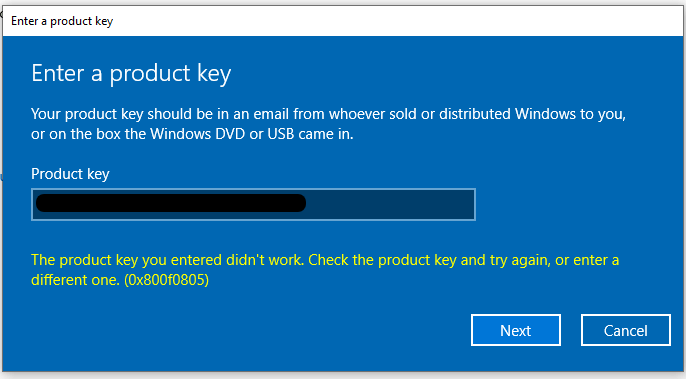Windows 10
Upgrade Windows 10 Home to Windows 10 Pro
Make sure your device is up to date and running the most recent version of Windows 10 Home.
To check for updates, select the Start button, and then go to Settings – Update and Security – Windows Update, and select Check for updates.
A few extra steps are required to upgrade Windows 10 Home to Pro
1 – Use the Start button, then select Settings – Update and security – Activation.
2 – Select Change product key
3 – Enter the Windows 10 Product key
4- The PC will reboot and should be running Pro now.
Troubleshoot Upgrade Windows 10 Pro
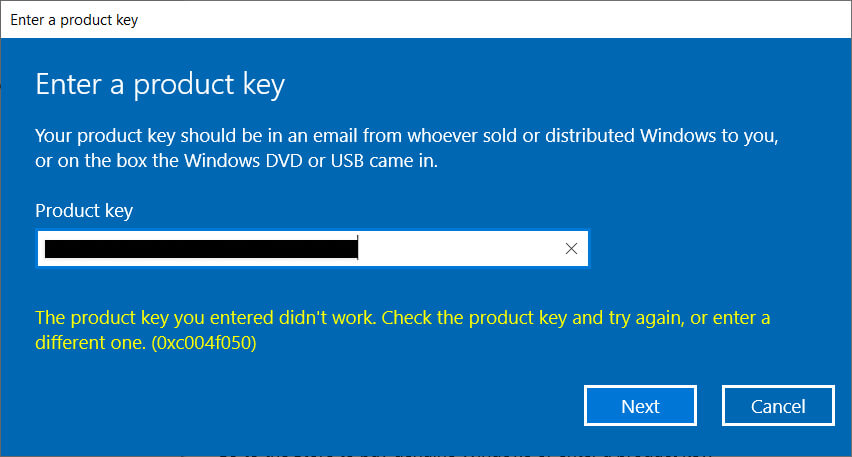
The product key you entered didn’t work. Check the product key and try again, or enter a different one. (0xc004f050)
When upgrade Windows 10 home to Windows 10 Pro you may run into some errors.
the easy way to resolve this issue is to reboot and reenter the key again.
you may need to install some update manually if you still have the same issue,
go to https://www.microsoft.com/en-us/software-download/windows10
Click on the update now button, then you will reboot and try again with the key
Here are some reasons why you see this activation error:
– The product key you type is incorrect or invalid if you have another version of Windows 10, as the Home N or Enterprise version, the key will not work, you will need another type of keys
– The Windows activation servers are too busy, and this the case when you just need to restart your computer and try again with the key
Troubleshoot Activation Windows 10 Pro
Error Code: 0x800f0805 (The Product key you entered didn’t work)
This error appears when windows 10 missing new updates, to fix this issue, go to :
https://www.microsoft.com/en-us/software-download/windows10
Click on the update now button to install all the missing updates before trying the key again
Error Code: 0XC004C008 (Product key already in use)
This error occurs if you have a Microsoft account with several computers attached to it, to fix this issue, run windows activation troubleshooting, Press Windows key + I to open Settings, select Update & Security and open the Activation tab, click the Troubleshoot button.
Upgrade Windows 7 or Windows 8.1 to Windows 10
An upgrade moves your Computer from an older version of Windows, such as Windows 7 or Windows 8.1, to Windows 10.
Use these steps to upgrade to Windows 10 from Windows 7 or Windows 8.1:
1 – Download the Media Creation Tool from Microsoft. :
https://www.microsoft.com/en-us/software-download/windows10
2 -Click the Download tool now button and save the installer on your device.
3 – Double-click the MediaCreationTool.exe to launch the Windows 10 setup wizard.
4 – Click Accept to the licensing agreement.
5 – Select the Upgrade this PC now option to download the files and begin the upgrade.
6 – Click the Next button.
7 – Enter a Generic Windows 10 product key for the edition you’re trying to upgrade (if applicable) :
Upgrading from Windows 7 Home/ Windows 8.1 Home:
TX9XD-98N7V-6WMQ6-BX7FG-H8Q99
Upgrading from Windows 7 Pro / Windows 7 Ultimate /Windows 8.1 Pro:
W269N-WFGWX-YVC9B-4J6C9-T83GX
8 – Click the Next button.
9 – Click the Accept button to agree to the licensing agreement again.
10 – Select the Keep personal files and apps option.
11- Click the Install button.
After the upgrade is complete, you can purchase the Windows 10 pro product key from our store, When the Product Key is entered, the system will activate using that new Lifetime License Retail Key.
Windows 11
How can I activate my Windows 11 Pro ?
Once you have obtained your Windows 11 Pro product key, follow these steps to activate Windows 11 Pro:
- Open Settings : Click on the Start button, then click on the Settings (gear icon) to open the Settings app.
- Go to Update & Security : In the Settings app, select “Update & Security” from the list of options.
- Navigate to Activation : In the left sidebar of the Update & Security section, click on “Activation.”
- Enter Product Key : Under the Activation section, click on “Change product key” and enter your Windows 11 Pro activation code when prompted.
- Activate : Once you’ve entered the product key, click on the “Activate” button. Windows will then attempt to activate using the provided product key.
- Restart Your Computer : After activation is complete, it’s recommended to restart your computer to ensure the changes take effect.If you encounter any issues during the activation process, double-check that you’ve entered the product key correctly and that it is valid. If you continue to experience problems, you may need to contact our support for further assistance.
If you’re having issues activating Windows 11 and you keep getting the error message : Unable to activate Windows
It looks like the hardware on this device has changed. Make sure you’re connected to the Internet and try again later. (0xc0ea000a)
Solution :
1. Open Powershell as administrator
2. Enter the following command
slmgr -ipk xxxxx-xxxxx-xxxxx-xxxxx-xxxxx
3. Then enter this command
slmgr -ato
(replace xxxxx-xxxxx-xxxxx-xxxxx-xxxxx with the product key) will install the product key on the device.
If Windows still won’t activate, you might need to do an in-place upgrade. Check out the YouTube video below for a step-by-step guide on how to do it.
How to upgrade Windows 11 Home to Pro ?
you can upgrade from Windows 11 Home to Windows 11 Pro by using your Windows 11 Pro product key.
To upgrade from Windows 11 Home to Windows 11 Pro using a Pro key, follow these steps:
- Select Start > Settings > System > Activation.
- Under Upgrade your edition of Windows, select Open Store
- Select ” I have a Windows 11 Pro Product Key”, then Input the product Key
- After the upgrade is complete, restart your computer to apply the changes.
Once restarted, your system will now be running Windows 11 Pro with the features and capabilities of that edition.
if you have trouble upgrading and you’re getting an error message : Unable to upgrade your edition
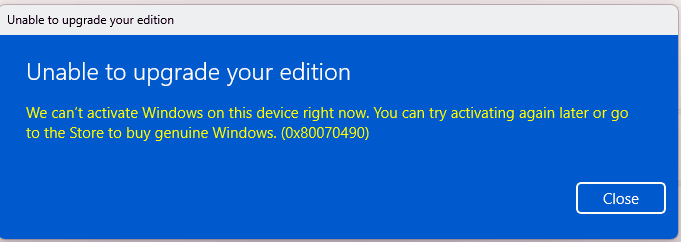
unable to upgrade your edition
This issue commonly arises during the upgrade process due to factors like incompatible software or hardware, insufficient disk space, or issues with the installation files. Here are some troubleshooting steps you can take:
- Uninstall third-party antivirus software: Sometimes, these programs can disrupt the upgrade process.
- Update your drivers: Ensure all your hardware drivers are up to date.
- Run Windows Update: Make sure your current Windows version is fully updated before attempting the upgrade again.
- Check available disk space: Ensure you have enough free space on your hard drive for the upgrade. Windows 11 requires at least 64 GB of free space.
- Utilize the Windows Update Troubleshooter: Navigate to Settings -> Update & Security -> Troubleshoot -> Additional troubleshooters -> Windows Update, then select “Run the troubleshooter.”
If these steps don’t resolve the issue, you may need to perform an in-place upgrade of Windows 11. Here is a video tutorial demonstrating the steps for performing this process.
Tutorial : Windows 11 Pro In-Place Upgrade
Does Windows 11 Pro key works on Windows 11 Pro N edition ?
Windows 11 Pro key will not work on a Windows 11 Pro N edition. The “N” editions of Windows is a special edition, specifically designed for the European market, contain the same features and functionality as their non-N counterparts but do not include certain features and pre-installed media-related technologies, such as Windows Media Player and related components. Therefore, a Windows 11 Pro license key can’t be used to activate the Windows 11 Pro N edition.
Can Windows 11 pro key be used to activate Office ( Word and Excel )?
No, a Windows 11 Pro key cannot be used to activate Office.Windows and Office are separate software products with their own licensing and activation key. To activate Office, you would need a valid Office product key as a one-time buy or a subscription to Microsoft 365 for online access and regular updates.
Does Windows 11 Pro come with antivirus?
Windows 11 comes equipped with Microsoft Defender Antivirus, ensuring real-time protection against the latest threats. Your device remains safeguarded right from the moment you boot Windows. Windows Security diligently scans for malware, viruses, and other security risks to keep your system secure.
Can a standard Windows 11 Pro key activate Windows 11 ARM Pro?
Windows 11 ARM Pro can indeed be activated using a regular Windows 11 Pro key. The activation process for Windows 11 ARM is essentially the same as for other editions of Windows 11. When you purchase a Windows 11 Pro key, it grants you the right to activate Windows 11 Pro on any compatible device, regardless of the underlying architecture (x86, x64, ARM, etc.).
CONTACT CUSTOMER CARE
You can always directly contact us by email or chat and describe exactly what error message you get in your Windows operating system.