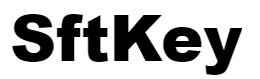The error code 0xC004F050 usually means an edition mismatch (the key doesn’t match the installed Windows edition), but more often it’s a glitch in the upgrade flow. Windows 11 Home to Pro upgrade relies heavily on Windows Update; if updates are running, pending, corrupted, or blocked, the installer can show 0xC004F050 instead of the real problem.
The first thing to do is check Windows Update: make sure the OS is up to date and there are no pending updates waiting to be installed. Restart the system and check again (you may need to restart several times).
If that doesn’t work, use this reliable method I’ve used many times, it forces the installer to treat the system as Pro, then runs the Pro setup from the ISO.
- Edit the Registry
- Run regedit as administrator.
- Go to
HKEY_LOCAL_MACHINE\SOFTWARE\Microsoft\Windows NT\CurrentVersion - Set
EditionID→Professional - Set
ProductName→Windows 11 Professional
- Run the Pro Installer
- Mount or insert a Windows 11 Pro USB/ISO.
- Run
setup.exeand choose Upgrade: Keep personal files and apps. - If it still shows “Home” reboot and run setup again right after the registry change.
- Activate with your pro key
- Once Windows 11 is upgraded to pro, go to Settings → System → Activation and enter your pro key
In my experience this trick works every time.